Terms such as Full HD and 4K refer to the picture resolution. This is indicated by the number of pixels – either as a total number or with the number of pixels per row times the number of pixels per column, for example 1920 x 1080 pixels. The second variant has the advantage that the aspect ratio is directly visible.
Another variant is the HDTV standard, which specifies the number of lines and the picture structure, for example 1080p. The former is the vertical image resolution in pixels, the latter is specified in p or i. This results in the designation 1080p, for example. “P” stands for “progressive” and means full screen, while the abbreviation “i” stands for “interlaced”. This refers to a so-called interlaced or interline process in which an image is created from two different fields. To be more precise, the odd rows are built up first and then the even rows. However, this variant is on the decline, as UHD TV, for example, only provides for the recording and playback of full images.
But now to the different resolutions:
SD: The old standard
Let’s start small: The term SD (standard definition) or SDTV (standard definition television) refers to a picture resolution of 720 x 576 pixels, which corresponds to an aspect ratio of 4 : 3. This resolution was already used in analog television reception and can be found on DVDs, for example.
Full HD
Full HD is the abbreviation for Full High Definition, which means “full high resolution”. It stands for a resolution of 1920 x 1080 pixels (2,073,600 pixels in total). The aspect ratio is also 16 : 9. The term describes the ability to output Full HD resolution (via televisions, PCs, flat screens, DVD players, etc.) or record it (via video cameras, etc.).
In addition to Full HD, there is also HD ready, which refers to a lower resolution of 1280 x 720 pixels. This is, for example, the resolution that is broadcast by public broadcasters (such as ARD and ZDF) and then played back on HD-capable televisions.
UHD and 4K
Now let’s move on to what everyone is currently talking about: 4K. While there has been little content in the private sector to date – despite the growing market for 4K televisions – UHD and 4K are a major topic in professional digital signage.
UHD stands for Ultra High Definition and refers to a resolution of 3840 x 2160 pixels. That is exactly four times the Full HD resolution. The pixel lines are doubled from 1080 to 2160 and from 1920 to 3840, quadrupling the total number of pixels to around 8 million. The aspect ratio still corresponds to 16 : 9.
The term 4K comes from the digital cinema sector and actually describes a resolution of 4096 x 2160 pixels (hence the sometimes used term 4K2K). The aspect ratio of 4K is 17 : 9. Today, a ratio of 21 : 9 is typical, which is achieved by cutting away pixels.
However, it has become common practice for the terms 4K and UHD to be used synonymously, so that 4K usually describes the resolution 3840 x 2160 pixels.
Looking to the future: 8K
But it can be even sharper: the term 8K describes an incredible resolution of 7680 x 4320 pixels. This means that there are four times the number of pixels of Full HD over the length and width and twice the number compared to UHD. The aspect ratio is again 16 : 9. In Japan, where the television broadcaster NHK was one of the first to experiment with this format, 8K is also known as Super Hi-Vision. In reality, however, 8K is more a dream of the future. Televisions with this resolution are not only relatively large but also quite expensive – the prices are still in the six-figure range. There is also hardly any content in 8K format.
Hertz or frames per second
So far we have only talked about image resolution. In the digital signage sector, however, the video resolution, which is made up of image resolution and refresh rate (also known as frame rate), is often also of interest. The frame rate is usually specified in Hertz (Hz). It describes the number of frames per second that can be played back. For example, at a refresh rate of 24 Hz, 24 frames per second are always written to a monitor or projected onto a movie screen. The terms fps (frames per second) or BpS (frames per second) are therefore used in addition to Hertz.
In connection with 4K, a distinction is often made as to whether the resolution can be displayed with a refresh rate of 60 or only 30 Hz. On the one hand, this depends on the chipset of the PC, but on the other hand, the connections are also decisive. Because at least DisplayPort 1.2 or HDMI 2.0 are required for 4K@60Hz.
4K@60Hz at spo-comm
The spo-comm range naturally also includes some mini PCs that can output a video resolution of 4K@60Hz. These include our ultra-compact spo-book CORE, the spo-book TURO Q87 and spo-book ELIX H81 digital signage players and our brand new spo-book KUMO IV, which can even play back 4K@60Hz four times or alternatively 8K@60Hz once. The spo-book EXPANDED Q170 and the spo-book NINETEEN Q170 are also 4K-capable if they are equipped with an appropriate graphics card.
Discover 4K mini PCs from spo-comm now!